How do I reset my password?
Your GetWell Loop account password is created when you activate your GetWell Loop
account. GetWell Loop Technical Support does not have access to your password and will
not be able to retrieve or send your original password to you.
If you forgot your GetWell Loop account password, please follow these steps to reset
your password:
- Go to the GetWell Loop login page: https://loop.getwellnetwork.com/
- Click on "Forgot Password?" which is located above the green "Sign in" button.
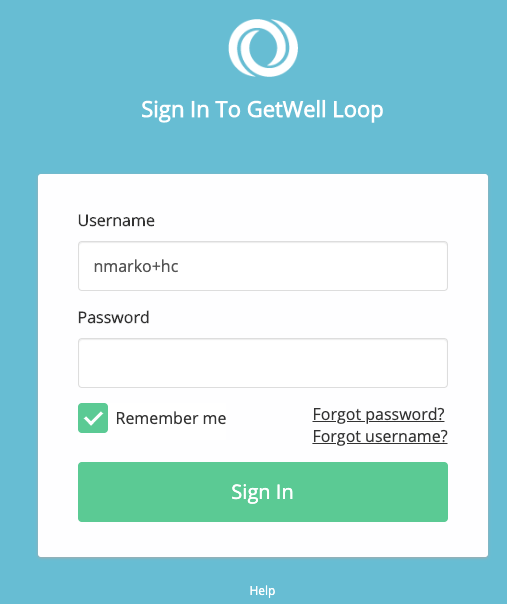
- Enter in the username associated with your GetWell Loop account. After you click on "Submit," a GetWell Loop reset password email will be sent to your email address.
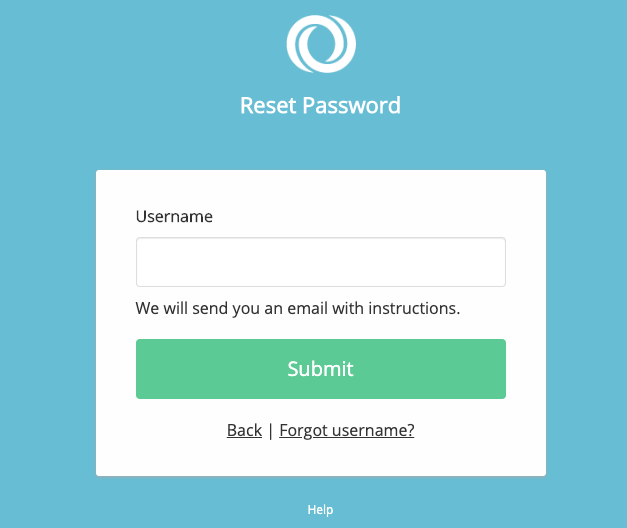
- Once you receive the GetWell Loop reset password email, click on "Reset Password" and follow the instructions on the proceeding pages.
Resetting Password Tips:
- Password requirements:
- A minimum of 8 characters
- At least 1 uppercase letter
- At least 1 lowercase letter
- At least 1 number character
- When entering your new password twice, please wait for 2 green checkmarks to appear before you click on "Save." If you see an error message at the top of the page, please make the necessary corrections first.
- If you are letting your password auto-fill, you will need to update your auto-fill settings each time you reset your password.
Note: you will not be able to reuse any of the 5 most recent passwords you've used before.
Password Requirements
Your GetWell Loop account password must consist of the following:
- A minimum of 8 characters
- At least 1 uppercase letter
- At least 1 lowercase letter
- At least 1 numerical character
If you are resetting your password, you will not be able to reuse any of the 5 most recent passwords you've used before for security reasons.