How do I activate my account?
Activation Email
You will receive a GetWell Loop activation email from your doctor's office titled "Important pending information for you." This email will include a link for you to activate your account.
- Click the blue "Activate" button to be redirected to a website to activate and create your GetWell Loop account.
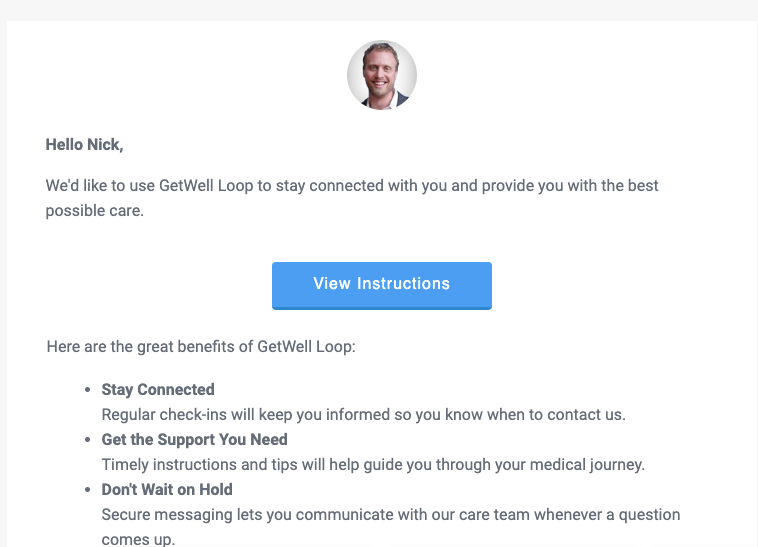
Verifying Date of Birth
The first step is verifying your identity by entering your date of birth.
- Enter your date of birth by clicking on each field and entering the correct month, day, and year values.
- After you've entered your date of birth, click the blue "Next" button.
Note: When entering your date of birth, please be sure to use the following format: MM/DD/YYYY

Tip: If you are having trouble while activating your account though a mobile device, we recommend using a computer with Chrome or Firefox as your browser to prevent incompatibility issues.
Password
Next you will create your password for your GetWell Loop account.
Note: It is very important to remember your password! GetWell Loop does not store or have access to your password. If you forget your password, we will be unable to retrieve or send you the original password you created.
- Enter your new password to meet the following password requirements:
- A minimum of 8 characters
- At least 1 uppercase letter
- At least 1 lowercase letter
- At least 1 number character
- Retype your new password and make sure the green checkmark appears.
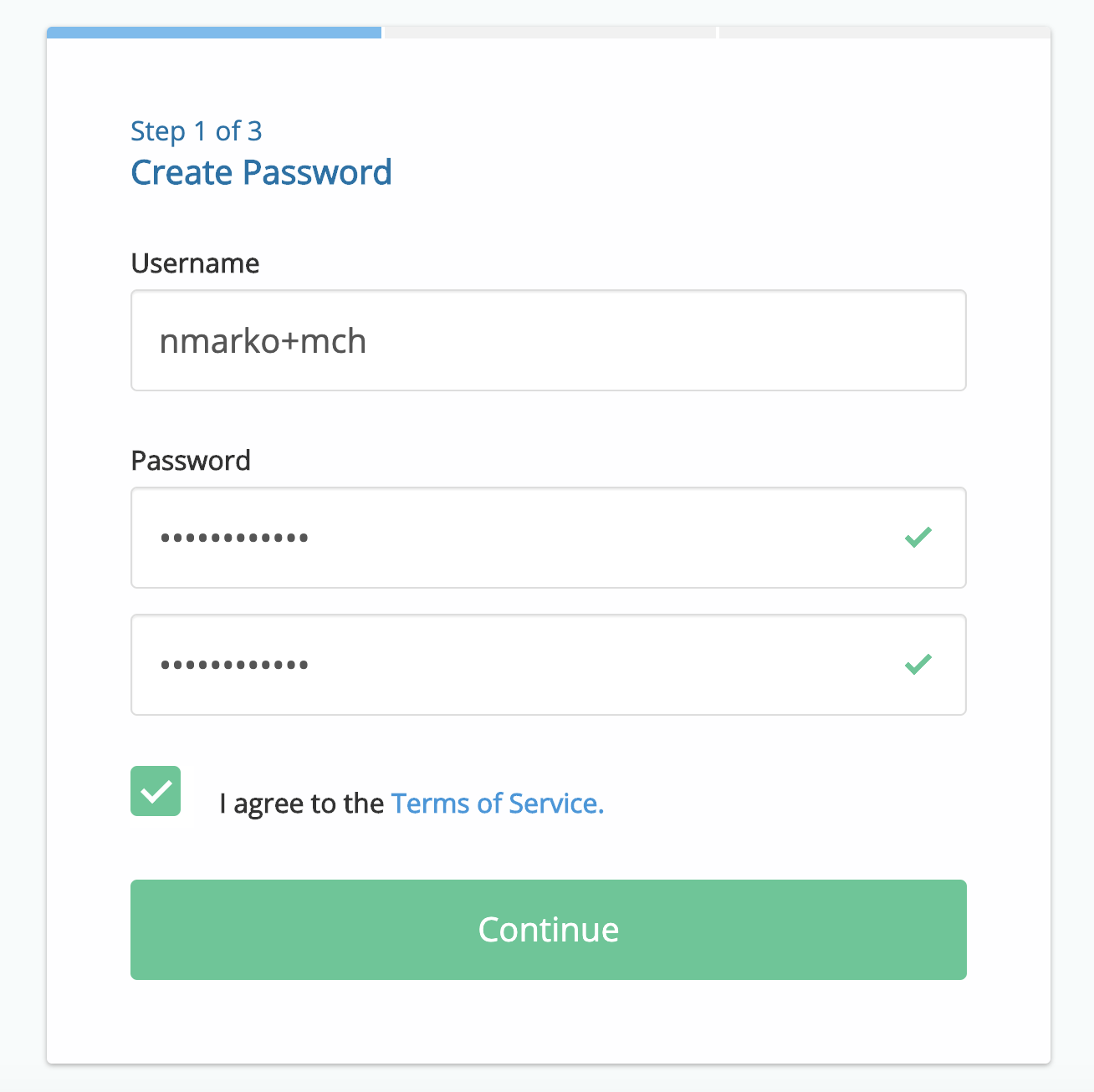
- Click the checkbox to agree to the Terms and Conditions.
- You may view the Terms and Conditions by clicking the blue link.
- Click the blue "Next" button to proceed.
At this point, your account is activated! You are now able to log in directly to the GetWell Loop website at https://loop.getwellnetwork.com with the password you just created.
Preferences (Optional)
This section allows you to update your preferences regarding how your name is displayed and mobile phone text notifications.
- Preferred Name
- You can personalize your GetWell Loop account by adding your preferred name. You can leave this field empty, or you can enter a preferred name. This is how your name would be displayed to your care provider.
- Mobile Phone and Text Notifications
- You can enter your mobile phone number here to add it to your contact information, or you can leave this field empty.
- If you would like to receive text notifications in addition to email notifications whenever your care provider sends you updates or reminders, please click the checkbox.
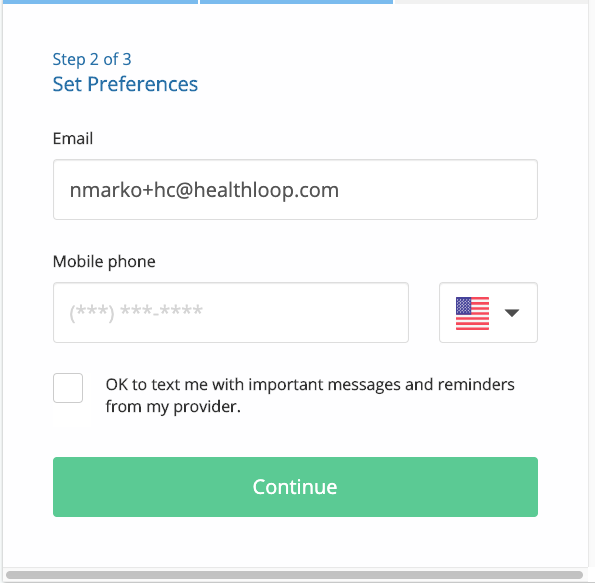
- Click the blue "Next" button to proceed.
Upload your photo (Optional)
To personalize your GetWell Loop profile, you can add a profile photo. This photo will appear next to your name in your Activity Feed.
- If you'd like to add a profile photo, click the pencil icon on the upper right corner.
- Select your desired image file you'd like to use as your profile photo.
- Click "Open" to attach the file. It may take a minute or two to load.
- Click the "Save" button to save your new profile photo.
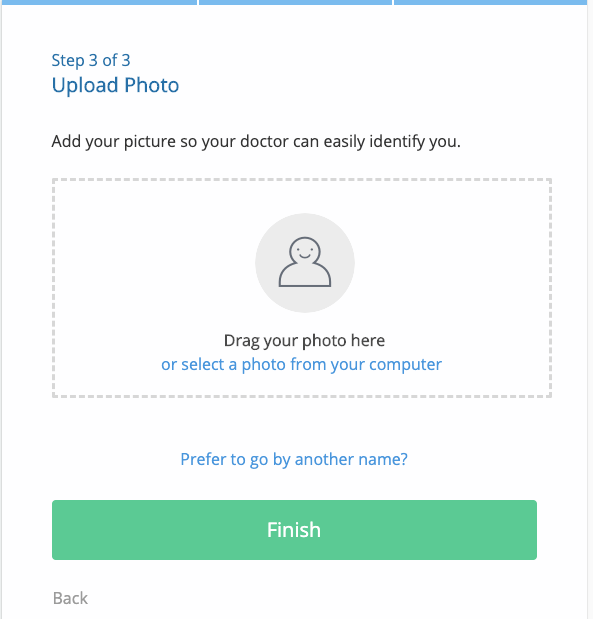
- Click the blue "Finish" button to proceed to your account.